Yellow Background issue in Word to PDF conversion
For those who are use to save Word file as PDF might have faced the issue of Yellow background in PDF file post saving (see screenshot)
Below are the simple steps to resolve this issue.
You can set a background color for a Word document, but it is only visible in Web Layout. The background will appear white in Print Layout. Use the View tab's Document Views group, Web Layout command to see it one has been set.
If it has, it can be removed from the Page Layout tab's Page Background, Page Color options.
Normally, the colored page background would not print. However, there is a Word Option to Print background colors and images. Click the Office button, Word options, Display and look in the bottom section, Printing Options for Print background colors and images and unchecked it.
Hope this help.
Hope this help.
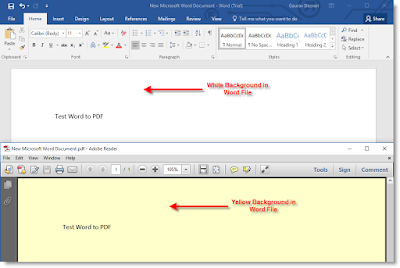

Thank you for your article. I have run into the same problem and I have noticed a small difference on my version of Word.
ReplyDeleteThe Page Color option can now be found on the Design tab, instead of the layout tab (on the right side). Hope this helps anyone who stumbles upon this page and is confused by the change.