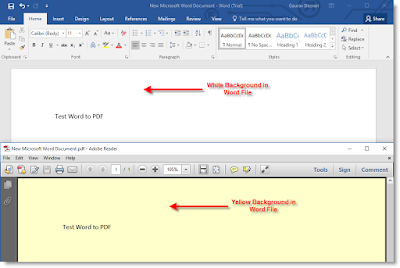Life after Lockdown

If you are reading this blog in April-2020, there is a high probability that you are reading this from your home while following government guidelines for lockdown. At this point, almost each and every part round the globe is under lockdown to contain COVID-19 from spreading further. Whole world is now well aware of the challenge and threat posed by the growing pandemic of COVID-19 the Corona Virus. As on today, there is no cure and based on experts opinions and past experience, we are few months away from finding a cure (may be vaccination or medicine). Since the virus is highly contagious and spreading exponentially, so till the time we don't have cure, the best way to contain this Virus from spreading further is Social Distancing and Lockdown. Lockdown means confining of people to their respective areas (home, society, city, country) in order to regain control of the situation. In current situation, Lockdown is much required to ensure that this Corona Virus don'...