Pointing GoDaddy domain to an AWS EC2 instance
You just bought a domain on GoDaddy and if you would like to leverage the same with your AWS EC2 instance then just follow these easy steps to make it possible:
First setup AWS to provide an IP address for your DNS settings.
- On EC2 Management console you will have a vertical menu on the left hand side.
- Under “NETWORK & SECURITY” group click on “Elastic IPs”.
- On the top menu you will see a blue button “Allocate New Address” click on it.
- Just be sure “EIP used in” is set to “EC2″ then click “Yes, Allocate”.
- A new IP address will be created on the table, select it by clicking on the empty square by the left of the name.
- Now click on “Associate Address” on the pop-up click on instance and select the instance you would like to associate to this IP.
- Finally click “Associate” and that’s it. For now to access via SSH, FTP, etc. you will need to use the new elastic IP.
On the GoDaddy side we will set up the points to address with the new elastic ip.
- Login into your godaddy account.
- Under the upper menu click “Domains” and then click “Manage my Domains”.
- Select the domain you would like to change by clicking the link to the domain on the table under “Domain Name” column.
- In Domain Details there are three tabs, you should click on “DNS Zone File”.
- Under A(Host) , click on “Edit Record” at the end in “Actions” column.
- Now change the value on the field “Points to” with the elastic ip of your amazon ec2 instance.
Happy Hosting!!

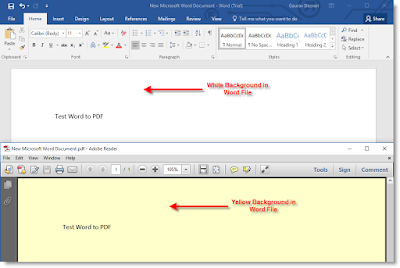
Comments
Post a Comment