Add a trusted file location
In this article:
About trusted file locations
In Microsoft Office SharePoint Server 2007, a trusted file location is a SharePoint document library, a UNC path, or an HTTP Web site that is configured as a trusted repository for workbooks that Excel Calculation Services can access. Excel Calculation Services opens workbooks that are stored in trusted file locations only.
If you are planning to use a new SharePoint document library as a trusted file location for Excel Services in Microsoft Office SharePoint Server 2007, create the new document library on a SharePoint site. To create the new document library, click the Site Actions menu, select Create, and then clickDocument Library. On the New page, type a name for the new document library and click Create.
Add a trusted file location
Use the following procedure to add a trusted file location.
Add a trusted file location
From Administrative Tools, open the SharePoint Central Administration Web application.
On the Central Administration home page, click Application Management.
On the Application Management page, in the Office SharePoint Server 2007 Shared Services section, click Create or Configure this Farm's Shared Services.
On the Manage this Farm's Shared Services page, click SharedServices1 (Default). This is the Shared Services Provider (SSP) that you will configure.
On the Shared Services home page, in the Excel Services Settings section, click Trusted file locations.
On the Excel Services Trusted File Locations page, click Add Trusted File Location.
In the Address section, type the location and name of the SharePoint Office SharePoint Server 2007 document library that you want to add as a trusted file location in Excel Services. If the document library is stored in the Windows SharePoint Services 3.0 content database, ensure that Windows SharePoint Services 3.0 is selected as the Location Type.
In the External Data section, select the type of data connections that you will allow workbooks in this trusted file location to contain and click OK.
In the External Data section, you can determine whether workbooks stored in trusted file locations and opened in Excel Calculation Services sessions can access an external data source. You can designate whether Allow External Data is set to None, Trusted data connection libraries only, orTrusted data connection libraries and embedded.
If you select either Trusted data connection libraries only or Trusted data connection libraries and embedded, the workbooks stored in the trusted file locations are allowed to access external data sources. External data connections can be accessed only when they are embedded in or linked from a workbook. Excel Calculation Services checks the list of trusted file locations before opening a workbook. If you select None, Excel Calculation Services will block any attempt to access an external data source. If you manage data connections for a large number of workbook authors, you might want to select Trusted data connection libraries only.
For information about how to perform this procedure using the Stsadm command-line tool, see Add-ecsfiletrustedlocation: Stsadm operation (Office SharePoint Server).
Download this book
This topic is included in the following downloadable book for easier reading and printing:
See the full list of available books at Downloadable books for Office SharePoint Server 2007.

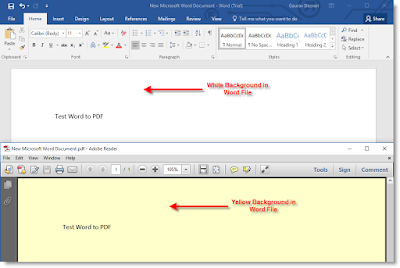
Comments
Post a Comment